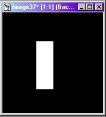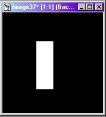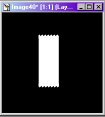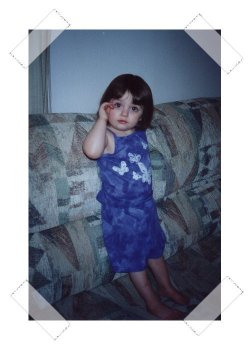Creating Scotch Tape
This works good if you are putting up pictures on a website and want to give it the look that it is being held up by scotch tape.
1. Open a new image, 200 x 200, black background.
2. Create a new layer, name it tape. Set your foreground color to white. On the tape layer, using the shapes tool (shape=rectangle, fillstyle=filled, antialias checked) draw a rectangle the size of the piece of tape you want to use. Remember if it is to big you can always resize it after you have applied it to your image.
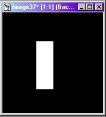
3. There is no easy way to add serated edges on the ends of the tape to make it look like it was taken off off a tape dispenser, so use this ends.jpg

Open it in PSP with the tape image open, EDIT/COPY and then EDIT/PASTE AS NEW LAYER into the tape image and then line it up with the upper end. Repeat the paste part again and then go to IMAGE/FLIP to turn it over for the lower end of the tape. Cut off what isn't needed.
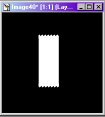
4. Select the Magic Wand, no feather. select the piece of tape by clicking on the background and then going into SELECTIONS/INVERT. Set the foreground color to a light grey. Make sure the tape is still selected.
5. Select the Airbrush tool, set at Round, size 15, hardness 45, opacity 50, step 1, density 100. Draw some smudges across the tape. Use the retouch tool set at Push to blend the grey and white together for a smoother look. ow we are done with the tape. Save it as a .psp image to preserve the layers. Save it but don't close it.
Now to use the tape :o)
6. With the tape selected (marching ants around it), go to EDIT/COPY and open up the image you want to apply it to.
7. Increase the canvas size of the image you just opened. Make sure it is large enough to place the tape on the corners and have some sirt of background that you are pasting the picture to.
8. Paste the tape into the image (EDIT/PASTE AS NEW LAYER). Now rotate the piece of tape to make it fit in the corner correctly. Repeat this step until you have tape on all four of your corners.
9. Now go into your layers palette and click the layer visibility button on the background layer. You should now only see the four pieces of tape. Go To LAYERS/MERGE VISIBLE. Now go back into layers palette and make your image visible again. Go to your merged layer and set the opacity to 50. You may want to play around with this to achieve the desired look.
And Viola! Yo now have a taped up picture. Here is an example I made using a picture of my daughter
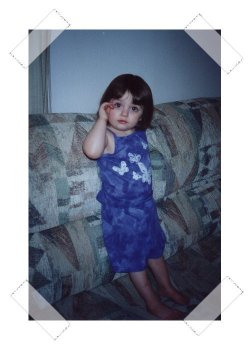
BACK